跨平台的 Visual Studio Code 工具日益強大,現在用來開發 ASP.NET Core 3.1 網站完全沒有問題。本篇文章我將分享如何在 Visual Studio Code 裡面搭配一些好用工具,快速建立 MVC Area 必要的目錄與檔案,以及所有開發時需要知道的注意事項。
建立範例 ASP.NET Core MVC 專案
dotnet new mvc -n mvc1 && cd mvc1
dotnet tool update -g dotnet-aspnet-codegenerator
dotnet add package Microsoft.VisualStudio.Web.CodeGeneration.Design
dotnet tool update -g dotnet-ignore
dotnet ignore get -n visualstudio
git init && git add . && git commit -m "Initial commit"
code .
設定 ASP.NET Core MVC 的 Area 目錄結構
如果你要建立一個名為 Admin 的區域 (Area),最簡單的方式,就是透過 dotnet-aspnet-codegenerator 全域工具來產生相關目錄:
dotnet aspnet-codegenerator area Admin
Building project ...
Finding the generator 'area'...
Running the generator 'area'...
RunTime 00:00:07.47
執行完畢後,會看到以下結果:
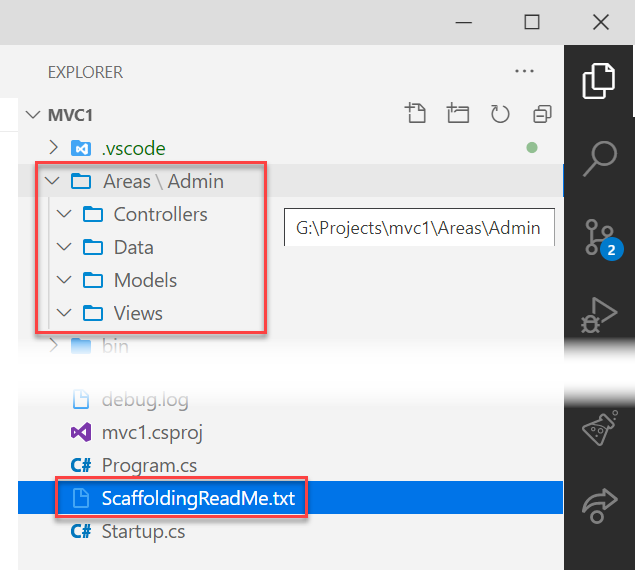
注意:上述工具可以幫你建立一組沒有檔案的空資料夾,資料夾裡面如果沒有檔案的話,目錄是無法加入 Git 版控的!
設定 Area 路由
這裡會有個 ScaffoldingReadMe.txt 檔案,有說明該如何進一步設定 Area 的路由,不過目前 dotnet-aspnet-codegenerator 最新版 v3.1.4 所建立的 ScaffoldingReadMe.txt 檔案內容有問題,他使用了 .NET Core 2.1 的 app.UseMvc() Middleware,但從 .NET Core 3 開始就已經改到 app.UseEndpoints() 了,因此千萬不能參考這個建議來設定。
這個問題我已經建立 dotnet aspnet-codegenerator area's ScaffoldingReadMe.txt #1414 追蹤,預計未來會修正。
你應該要從 Startup.cs 的 Configure() 最後面的 app.UseEndpoints(),加入一個新的 areas 路由定義,如下範例:
app.UseEndpoints(endpoints =>
{
endpoints.MapControllerRoute(
name: "areas",
pattern: "{area:exists}/{controller=Home}/{action=Index}/{id?}");
endpoints.MapControllerRoute(
name: "default",
pattern: "{controller=Home}/{action=Index}/{id?}");
});
上述這種屬於「萬用」的 Area 路由,如果你想針對個別的 Area 設定不同的路由樣式 (pattern),可以利用 MapAreaControllerRoute 進行設定,但請務必記得加上 areaName 屬性。請參考以下範例:
app.UseEndpoints(endpoints =>
{
endpoints.MapAreaControllerRoute(
name: "AreaAdmin",
areaName: "Admin",
pattern: "Admin128395048473/{controller=Home}/{action=Index}/{id?}");
endpoints.MapControllerRoute(
name: "default",
pattern: "{controller=Home}/{action=Index}/{id?}");
});
建立控制器 (Controller)、動作方法 (Action)、檢視頁面 (View)
我們建立一個 HomeController 在 Admin 區域內,並新增一個 Index 動作方法:
-
Areas/Admin/Controllers/HomeController.cs
using System;
using System.Collections.Generic;
using System.Linq;
using System.Threading.Tasks;
using Microsoft.AspNetCore.Mvc;
namespace Admin.Controllers
{
[Area("Admin")]
public class HomeController : Controller
{
public HomeController()
{
}
public IActionResult Index()
{
return View();
}
}
}
這裡最重要的地方,就是控制器類別一定要加上 [Area("Admin")] 屬性 (Attribute),否則執行會有問題。
-
建立 Index 動作方法相對應的 View 檔案 (.cshtml)
這個步驟可以透過 VSCode 幫我們完成,你只要在 Index() 動作方法上,按下滑鼠右鍵,選擇 Add View 即可自動建立 View 檔案,然後點擊 Go to View 即可進入 View 頁面!
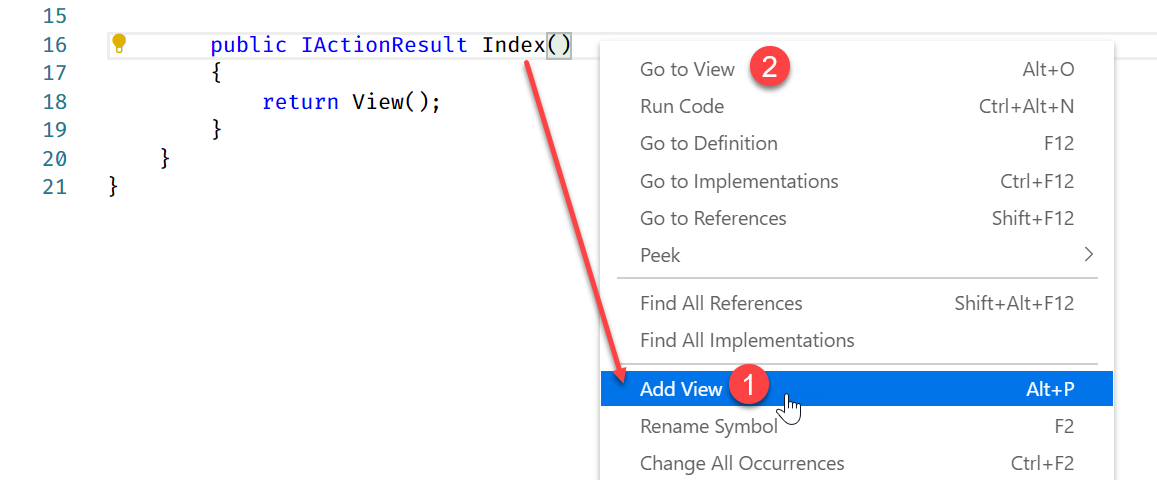
請安裝 VSCode 的 .NET Core Extension Pack 擴充套件,確保你可以正確使用文章提到的功能。
範例程式
完整的專案範例在此:https://github.com/doggy8088/aspnetcore31-mvcarea-demo
原始碼可以參考這裡:https://github.com/doggy8088/aspnetcore31-mvcarea-demo/commit/ed2abb0c20e76e5f5a8f0693dfd28826f7ae5869
相關連結