因為我過往建立了數十個不知道何時建立的 PAT (Personal Access Token) 金鑰,為了避免有 PAT 不小心外洩,索性就把我個人在 Azure DevOps Services 上的 PAT 全部清除,然後所有自動化作業都壞了,還好很容易修理。除此之外,我也修改了個人密碼,結果導致本機要透過 git clone 下載 Azure Repos 上面的原始碼也都失效。但重點是,雖然認證失敗,卻不會跳出讓我重新登入,原因是「使用者認證」被快取了,這篇文章我要來說說清除「快取」的方法!
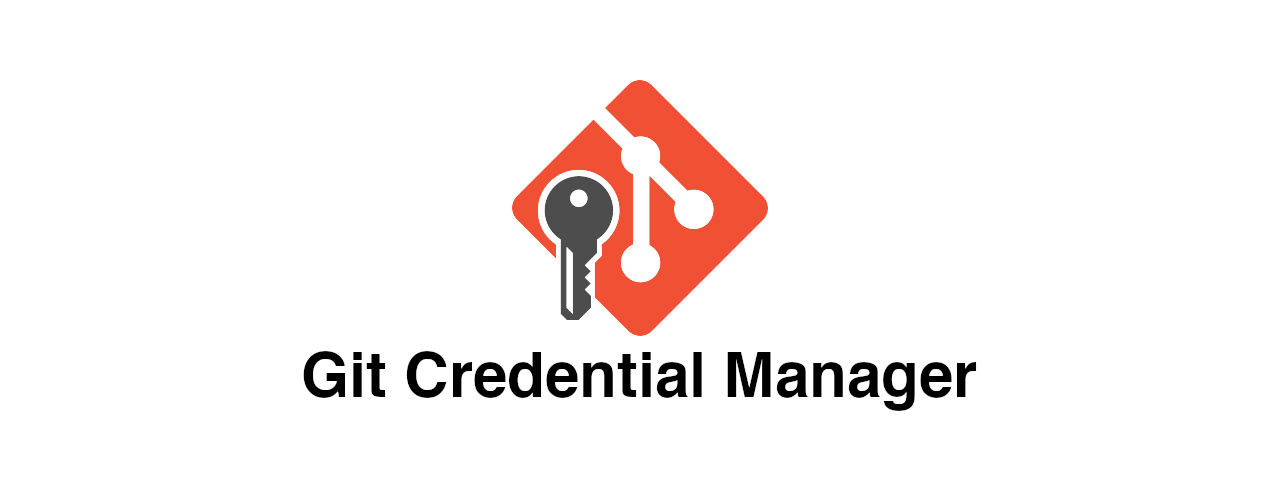
認識 Git Credential Manager 工具
早期沒有 Git Credential Manager (GCM) 的時候,Git 其實有內建一些所謂的 credential helpers,各個作業系統平台都有自己的實作,其實有點複雜,維護起來也有點吃力。例如 Windows 使用 wincred、macOS 使用 osxkeychain、Linux 使用 gnome-keyring/libsecret 等等。這幾套都只提供單因素驗證(single-factor authentication),而且僅支援 HTTP 為主的 Git 儲存庫。從 Git Credential Manager 問世之後,就開始提供了多因素驗證(multi-factor authentication),而且支援 Azure DevOps, Azure DevOps Server (或 Team Foundation Server), GitHub, Bitbucket, 與 GitLab 等平台,算是非常的實用且安全。
不過 Git Credential Manager (GCM) 一開始也沒有真正「跨平台」實作,而是分成了兩套:
-
Git Credential Manager for Windows (GCM)
這套使用 .NET Framework 4.7 開發,只能跑在 Windows 平台,由微軟負責維護開發。
-
Git Credential Manager for Mac and Linux (Java GCM)
這套使用 Java 開發,可以跑在 Mac 與 Linux 平台,不過 Bug 有點多,用的人比較少。
後來,微軟又將 Git Credential Manager for Windows 改用 .NET Core 進行開發,改名叫做 Git Credential Manager Core (GCM Core),完整支援 Windows, macOS, Linux 三大平台,使用上也比較一致。但過沒多久後,微軟把自家的 .NET Core 改名叫 .NET,所以最後終於正名為 Git Credential Manager (GCM),這就是目前最新、最正確的名字,希望以後不要再改了!😅
每次講到「改名」這種事,微軟真的是罄竹難書啊~ 😒
關於 git-credential-manager.exe 執行檔的路徑變更
Git Credential Manager Core 有內含一個 git-credential-manager.exe 執行檔,可以用來管理 Azure Repos 的快取,但是從 Git for Windows 的 v2.36.0 之後路徑有所改變,然後從 v2.39.0 之後路徑又再改一次。
-
Git >= 2.39.0
"C:\Program Files\Git\mingw64\bin\git-credential-manager.exe"
-
2.36.1 <= Git < 2.39.0
"C:\Program Files\Git\mingw64\bin\git-credential-manager-core.exe"
-
Git < 2.36.1
"C:\Program Files\Git\mingw64\libexec\git-core\git-credential-manager-core.exe"
雖然路徑一直變,但其實對 Windows 用戶是無感的,你可以用以下命令直接執行 GCM 相關命令:
git credential-manager
如何在 Linux 安裝 Git Credential Manager
如果你在 WSL 環境中使用 GCM,路徑就很重要了,你必須額外設定 credential.helper 並跟 Windows 共用 GCM 暫存的認證資訊。
在 WSL 這樣設定可以跟 Windows 共用一套 Git Credential Manager (GCM),需特別注意路徑問題:
-
Git >= 2.39.0
git config --global credential.helper "/mnt/c/PROGRA~1/Git/mingw64/bin/git-credential-manager.exe"
-
2.36.1 <= Git < 2.39.0
git config --global credential.helper "/mnt/c/PROGRA~1/Git/mingw64/bin/git-credential-manager-core.exe"
-
Git < 2.36.1
git config --global credential.helper "/mnt/c/PROGRA~1/Git/mingw64/libexec/git-core/git-credential-manager-core.exe"
如果是在傳統的 Linux 環境,或是容器化環境中,可以透過以下命令安裝 GCM:
curl -sLO https://raw.githubusercontent.com/GitCredentialManager/git-credential-manager/main/src/linux/Packaging.Linux/install-from-source.sh
sh ./install-from-source.sh
然後一段命令就可以設定完成:
git credential-manager configure
如何清空使用者認證快取
在 Windows 作業系統下,Git Credential Manager (GCM) 登入時會儲存密碼或 Token 在 Windows Credential Store 之中,你可以透過控制台的「認證管理員」(Credential Manager)來管理這些記憶的密碼。不過,Git Credential Manager 還額外儲存了一份「認證快取」的資料 (我不知道儲存在哪裡),所以當這些記憶的密碼過時的時候,若「認證快取」還有資料存在,就會導致 Git 無法通過 Azure Repos 的認證。
這件事對初學者最困擾的地方,就在於大部分人並不清楚如何清除認證快取,而且他也沒有讓我再次登入的機會,基本上就是直接無法 git clone 複製遠端儲存庫下來。目前我還沒有找到任何 GUI 介面可以快速清除這些快取,但我有找出如何透過命令列工具來進行清空快取!
由於是 GCM 現在是跨平台的工具,而且有新舊版本的問題,如有執行檔路徑錯誤的狀況,請自行判斷你的確切路徑!
以下是清除 Azure Repos 使用者認證快取的命令與參數:
git credential-manager azure-repos clear-cache
執行完畢會顯示 Authority cache cleared 字樣!
常用命令整理
-
查詢目前 credential.helper 的設定值
雖然用 git config credential.helper 就可以查出目前「套用」的 credential.helper 的設定值,但很多時候我們會想知道設定值儲存在哪個設定檔下,所以用以下命令可以查到完整的資訊:
git config --get-all --show-origin credential.helper
顯示結果:
file:/home/will/.gitconfig /usr/local/bin/git-credential-manager
-
取消舊版的所有 credential.helper 設定
由於 GCM 實在出現太多版了,當你升級到新版 GCM 之後,你的 git credential 命令還是有可能不會使用到新版本,因為 Git 設定值有三個等級,分別是 system --> global --> local,而 Git 出廠設定在 system 設定就有預設值了,舊版的 GCM 卻會設定在 global 層級。
所以我通常會想辦法把 global 層級的 credential.helper 設定清空,然後重新設定 GCM 即可:
git config --global --unset-all credential.helper
git credential-manager unconfigure
git credential-manager configure
關於 git credential 命令的用法
我之前寫過好幾篇相關的文章,大家可以抽空看看:
相關連結